| |
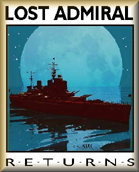
Contents
Return to LAR Manual
Menus Overview
Movement Menu
Officer Menu
|
|
|

Player's Manual -
Movement Menu |
|
 | | |
Actions available during movement:
Much of LAR battles are commanded from the movement menu.
Below is a list of all actions available during movement.
These actions either affect your currently selected unit,
allow you to switch to moving other units, or let you access
other helpful menus for additional options...
- Right click on new ship
- Lets you select that ship to move next.
- Left click on a map hex
- Tells your current ship to move to that hex.
Red buoy markers will surround the hexes your ship can
actually reach this turn. If you click on a hex
that your ship can not reach this turn, the game will
prompt you to click a 2nd time on that target hex to
confirm that you really want your ship to move towards
that hex.
- Right click on an empty
hex - Brings up a popup menu of all actions
available to you from the movement menu, including "no
action" to close out the list of options.
- Stop current ship
[S key] - Marks current ship as "Stopped" for this
turn, even if it still has movement points left.
You will not be prompted to move "stopped" ships by
the game, though you can still manually select the
ship again during the current turn by right clicking
on it. LAR will help you remember what units you
still need to move this turn by auto-prompting you to
move units that can still move, one after another,
until you are done moving all your units. By
"stopping" a ship, you are telling the game that you
do not want to move that unit any further this turn,
regardless of how many movement points it might have.
You can quickly "stop" your current ship by left
clicking on it twice in a row.
- Anchor (or un-anchor)
current ship [D key] - Lets you anchor or
un-anchor the currently selected ship. Anchoring
ships will let you avoid accidentally moving the ship
out of it's current hex, as you will have to un-anchor
first before trying to move. You can also change
the current anchoring status of your ship by right
clicking on it twice in a row.
- Surface (or submerge)
submarine [U key] - Lets you change your
submarine's surfaced status as long as it has only
moved 0 or 1 hexes so far this turn. Submerge
when faced with enemy capitol ships like Battleships
or Carriers.
- Wait to move current Unit
[N or W key] - Lets you tell the game that you want to
come back to the current ship and move it AFTER you
have moved all of your other ships for this turn.
LAR will immediately prompt you to move a different
another ship that you have not moved yet.
- Center on current unit
[C key] - Centers map view on current unit.
Useful if you have scrolled the view quite a ways away
from where your unit is waiting to move.
- Select Previous Unit
[P key] - Lets you swap back and forth between the
currently selected unit, and the last unit you moved.
Useful for going back quickly to your previous unit,
and anchoring it or seeing what enemy units it might
have encountered.
- use Build Menu
[B key] - Brings up a build menu for constructing new
units at any 200 point cities you own. You will
also need a variety of different resources generated
by cities you own to construct the new ships.
- List all ships
[L key] - Lists all the ships you own, what cities
they are nearest to, and also describes the resources
that each city generates per turn.
- Flagship Menu
[G key] - Brings up the Flagship menu, where you can
see more details about any flagships you are using in
this battle, along with your progress towards any
bonus rewards for the good (or bad) performance of
your flagships.
- Zoom map view
[Z key] - Toggles map view between a 5x5, 10x10, and
20x20 view of hexes. Note that the full screen
mode will show even more hexes per zoom level.
- Change Mini-Map labels
[I key] - Changes the labels for cities on the
mini-map. You can choose to display the full
name and value, show just the first letter of the
name, or have no labels at all.
- Swap to Full Screen mode
[M key] - Swaps movement menu layout from the normal
view to a "full screen" view. The movement map
view will fill up the entire screen, and all action
buttons will be hidden, accessible only by keyboard or
using the right click popup menu.
- view Damage Chart
[? Key] - Shows a master list of all ships and the
damage they can inflict on other ships during combat.
- use Damage Helper mode
[/ Key] - Toggles a helper mode that will display
numbers on top of enemy ships to indicate how much
damage your current ship could inflict during combat.
Useful for choosing what enemy ship's hex to move
into.
- view Battle Statistics
[T key] - Brings up a menu showing a history of your
performance in the current battle. Tracks how
many ships were lost for both sides per turn, VPs
earned per turn, resources earned, and also shows a
summary of where your ships have moved on the map.
- Save game to
resume later [V Key] - Saves the current game and
returns to the main menu. You can reload your
game later either from the top menu of the game, or
from the "load games" menu.
- Project Battle Results
[Q Key] - If you have completed at least half of the
turns for this battle, you have the option to
"project" the battle results and get your reward
points immediately. Use this option if you are
happy with your current win percent, or perhaps to
quickly end a losing battle and collect your rewards
for having fought the battle (even though you lost).
- use the Escape menu
[ESCAPE key] - gives you access to the program options
and toggles, along with the choice to immediately exit
back to the top game menu, or exit the game directly
back to your windows desktop.
- Done button [F
or E key] - tells LAR that you are done moving units
for this turn, and are ready to start combat (if any)
and then let your opponent move their ships.
Note that the first time you press this button, the
build menu will be displayed to remind you to build
units. Click on the Done button a 2nd time,
while the build menu is still open, to totally end
your movement turn.
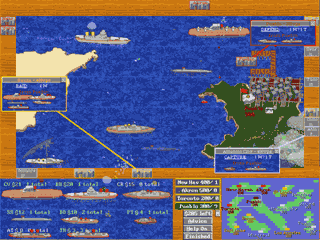 Questions? Suggestions? Email thurston@fogstone.com with your
feedback, questions, and suggestions! Questions? Suggestions? Email thurston@fogstone.com with your
feedback, questions, and suggestions!
This manual is broken up into sections explaining
how to play the game, how the program menus work, and
other details of interest to players of Lost Admiral
Returns. Start at the
top to find the
different sections.
If you have questions, please
visit our forum and look for
help there.
If you find an error or omission in this manual,
please email us at
support@fogstone.com
|
| |
© 2002-2004 Fogstone Games. All
rights reserved. Click here for Terms and Conditions
Lost Admiral, Conquered
Kingdoms, Grandest Fleet, and Fogstone are trademarks of Fogstone
Games.
|